 |
 |
| Downloads |
| ||||||||||||
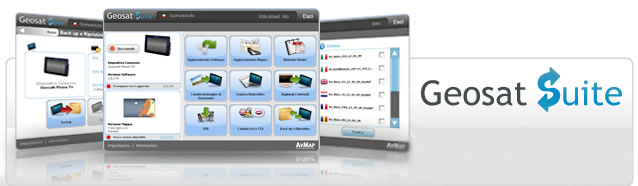
In order to update you navigator’s Software, get the Geosat Suite!
The Geosat Suite is a PC application that helps you keeping your Geosat up-to-date and allows you customizing your contents and sharing them with your friends.
1. Download on your PC Geosat Suite (this is necessary only once).
2. Connect your Geosat to the PC with the USB cable, and check through the Suite if there is a Software update available for your navigator.
3. Download the Geosat update for free and install it following the instructions on the Suite.
Connect your Geosat to the PC periodically to keep it up-to-date!
> More info about Geosat Suite
Important notice: The Geosat Suite is temporarily unavailable, please contact [email protected] for assistance.
What you will get through the Geosat Suite
Through the Suite you will be able to update your navigator for free to the latest Software version:
| EKP V 1.13.101R - 2019-03-27 |
|
|||||||||||
| |
|
||||||||||
|
|||
|
|||
|
|

WARRANTY
AvMap navigators are guaranteed for 2 years after the purchase date.
How to get Customer Support
for your AvMap device:
1. Register your Navigator
2. Read the FAQsection
3. If you do not find the answer to your problem, then write us filling the online Assistance form or contact the CALL CENTER +39 0585 784044
4. The Customer Support will reply providing you instructions.
5. If the problem cannot be solved over the phone or email, you will receive via email a repair code ‘RMA’ with all the instructions to send us your navigator for repair.





